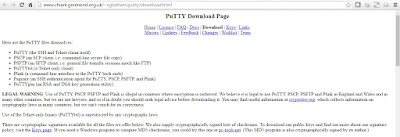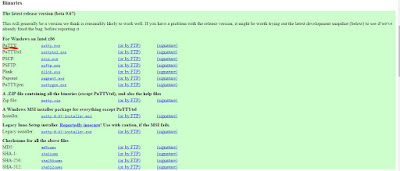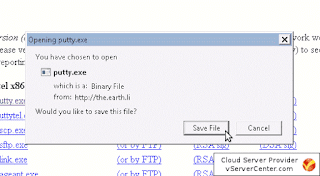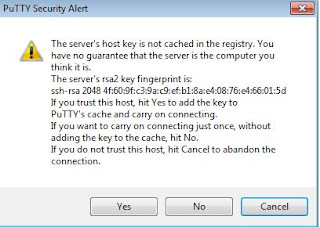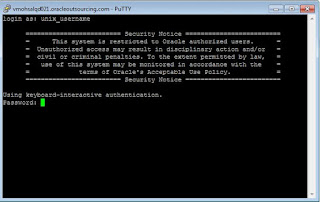Connect to Unix/Linux Server via Secure Shell (SSH)
Client : Windows machine
Server: Unix/Linux based machine
SSH Client: PuTTY
If your client machine is a Windows based machine, you can use a free SSH client called PUTTY to connect to the Unix/Linux server. Here is how.
01 – Download PUTTY:
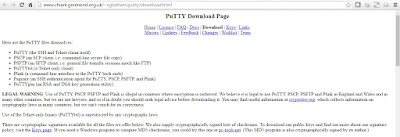 |
| Official site of putty |
Click on 'Link to download putty' URL to download latest putty.exe file from official site of Putty.
02 – Once you are at the PUTTY download page, scroll down to find the Intel x86 binary named putty.exe. Click the putty.exe link to download the file. Be sure you are downloading the one under “For Windows on Intel x86″ section.
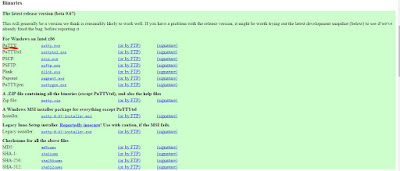 |
| Download Putty |
03 – Your computer may ask you to save the file. Just save it in your computer for now. After saving the file in your computer, you can move the file to any location in your computer.
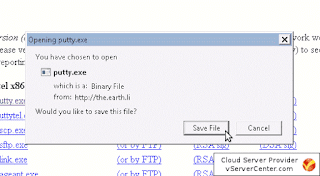 |
04 – Go ahead and run/open the file after you download the file. In my example here, I opened the Firefox Downloads window, right click the file name putty.exe and choose open.
05 – Your computer may ask your permission to run the file. It varies from different versions of Microsoft Windows as well as the security settings inside your Windows OS.
06 – If installation is successful,you should see the PuTTY configuration.In the configuration window, enter the IP address or host name of the server you like to connect as well as the port number. The typical TCP port for for SSH is port 22. Once you enter host name of IP address of server which you wanted to connect and port no, click the “Open” button to connect.
Note:
You can save the profile to PuttY configuration so that you do not need to enter the same information again and again.
07 – If this is the first time you SSH to the server from the client machine, PuTTY will display a Security Alert warning window. All you need is click “Yes” to save the RSA key to your local PC. Once the key is saved, you will not be asked again.
08 – Now, you should connect to the server remotely via SSH. All you need to do is enter the user name as well as password to log into the server.
That's it.You can now access to server using putty(SSH).
|